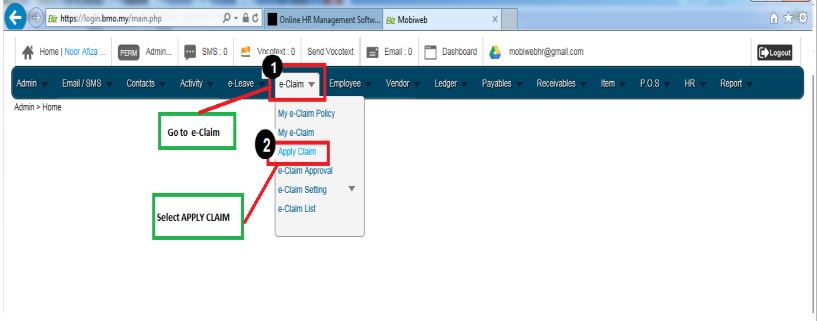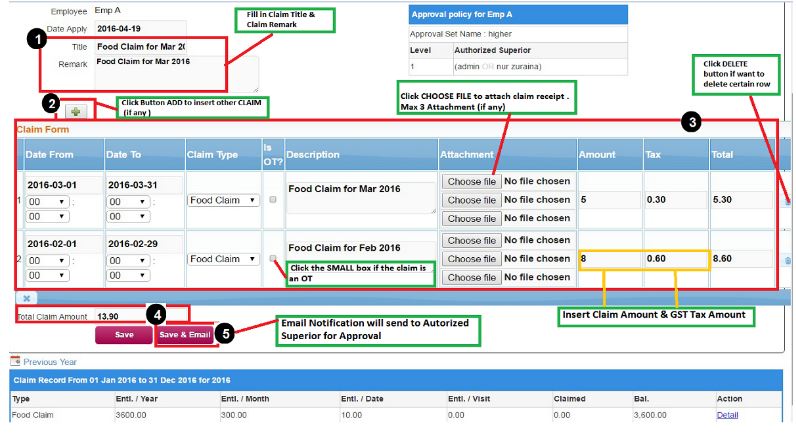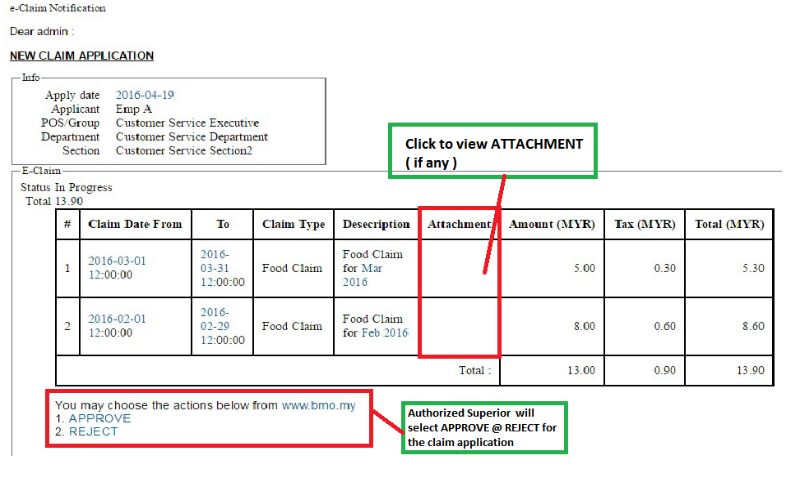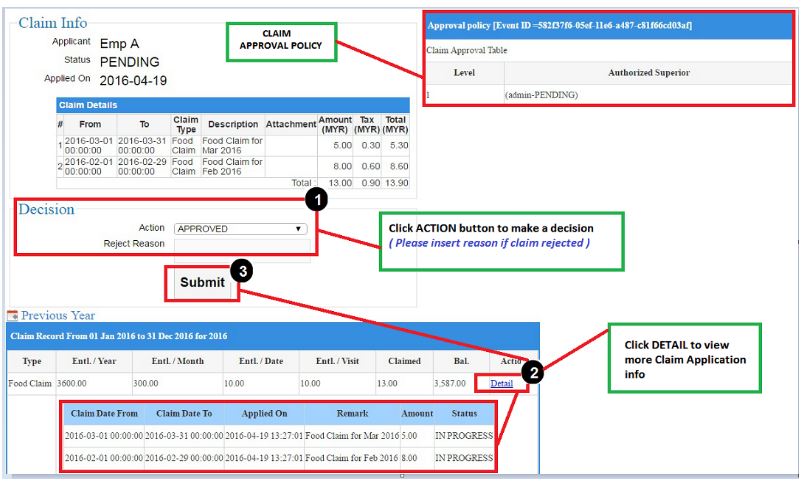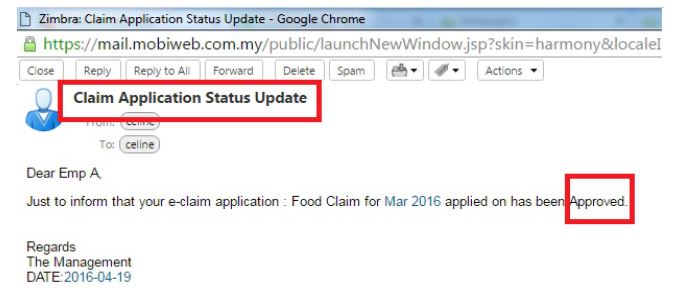- Fill in the claim title and the remark.
- Next, in the claim form you click choose file to include attachment.
- Then, insert the claim amount and tax.
- You can click delete button if you want to delete certain row.
- You can see the total claim amount at the bottom left of your claim form.
- Next click save & email buttons for email notifications to authorized superior for approval.