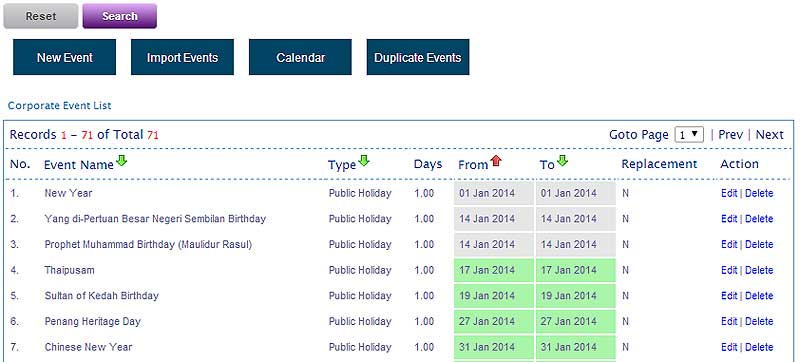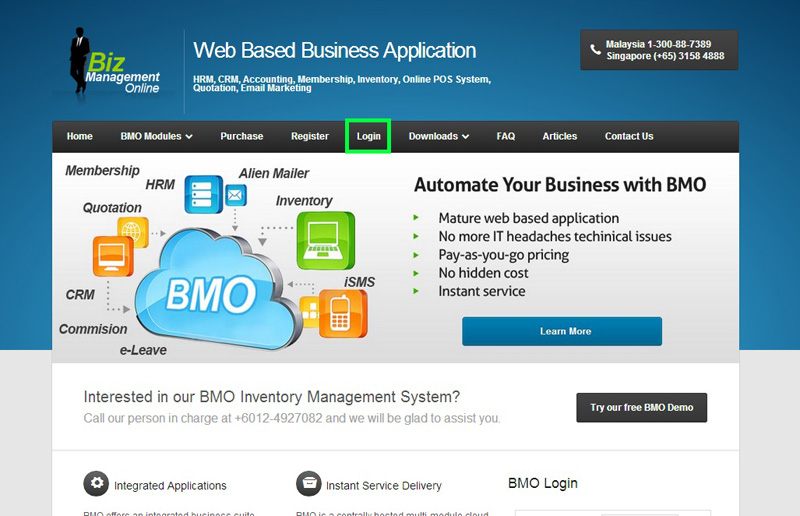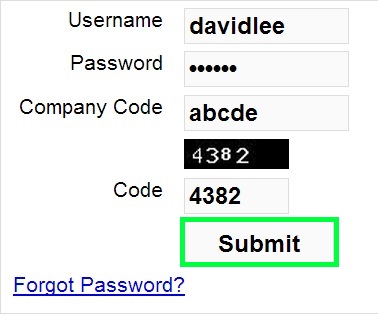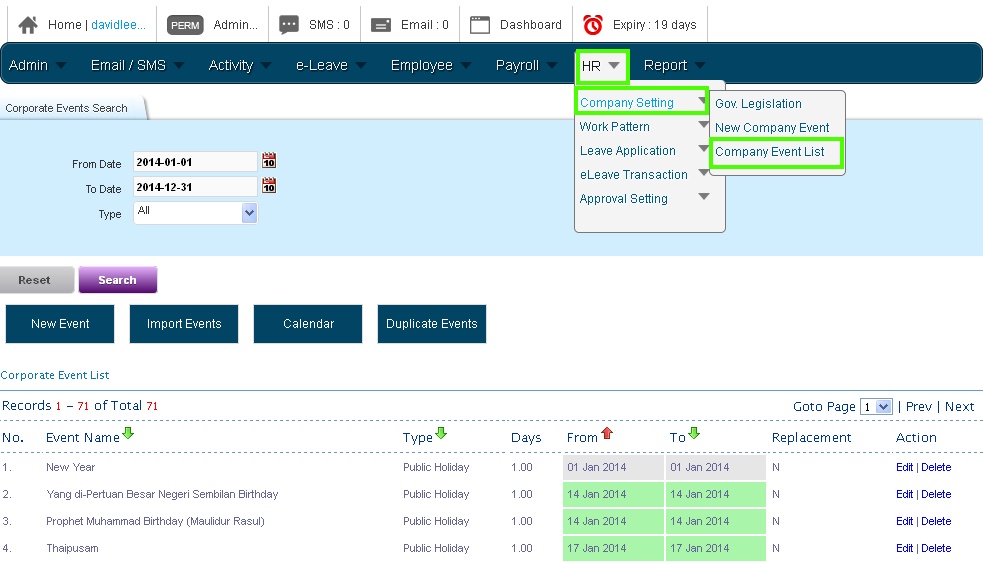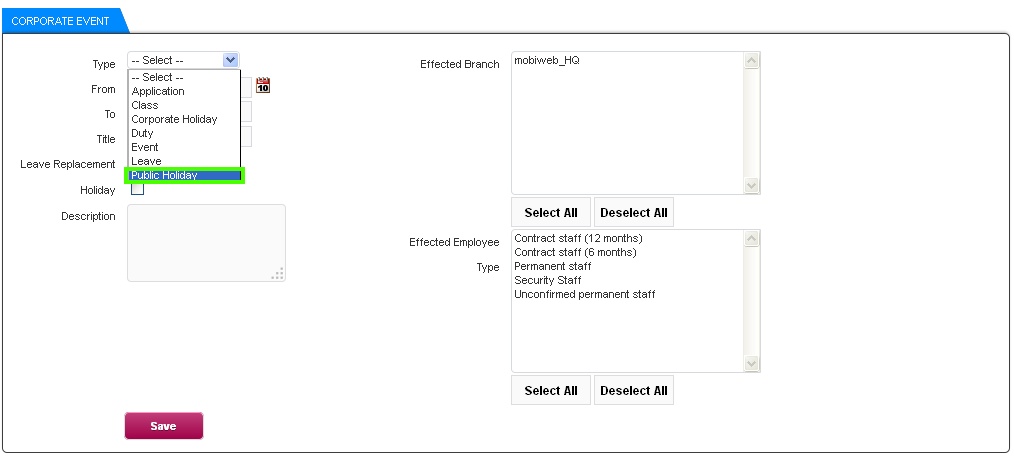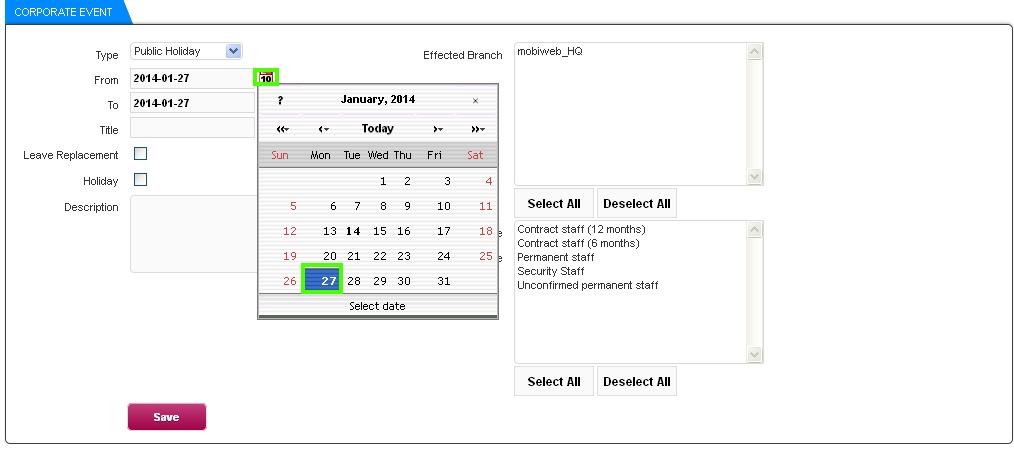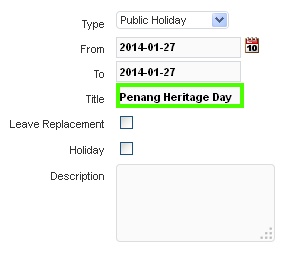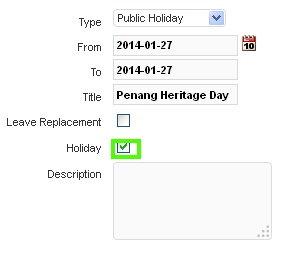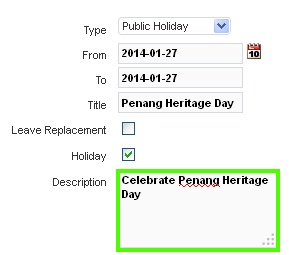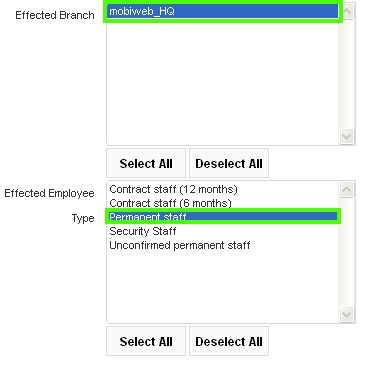Throughout the year, new holidays could be gazetted. If your company recognises those holidays, you (administrator) can add the special holiday to the e-Leave Calendar and made viewable to related employees. Just insert the new holiday into the online leave management system, and it will be displayed in the e-Leave Calendar immediately.
Below is how you can the special holiday to the e-Leave calendar.
- Go to BMO home page and click “Login”.
- Login to your administrator BMO account.
- After login to the BMO e-Leave, mouseover HR > Company Setting menu button. At the submenu, click on “Company Event List” as indicated below.
- Then, click on the “New Event” button.
- Next, click on the “Public Holiday” in the list box.
- Let’s assume that 27 Jan is declared as a special Public Holiday – Penang Heritage Day. So, click on the 27 Jan 2014 in the calendar.
- After that, key in the special holiday name in the title field. In this case, you can just key in Penang Heritage Day.
- Then, tick on the Holiday check box to indicate that it’s a holiday.
- Next, key in the text description as indicated below.
- Then, select the affected branch and employee. In this case, mobiweb_HQ and permanent staff are selected respectively.
- Click on the “Save” button to apply the changes to the system.
- Finally, your public holiday is listed at the Corporate Event List