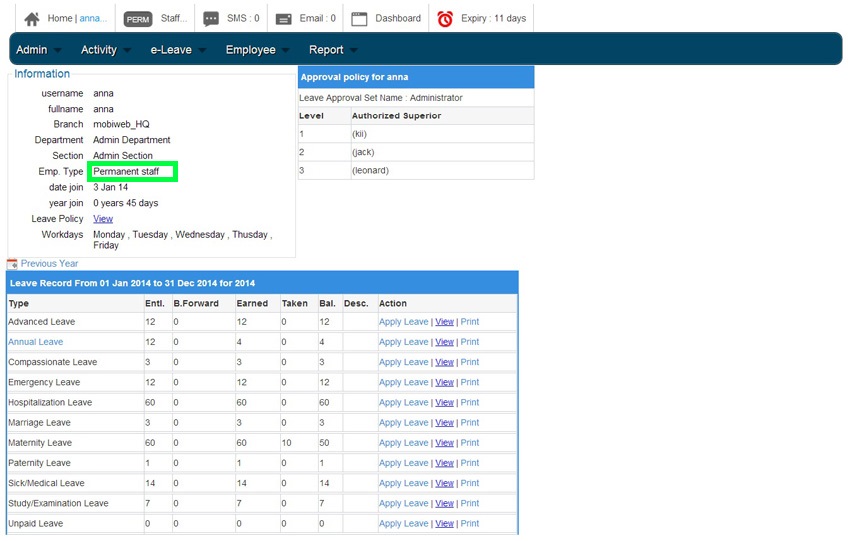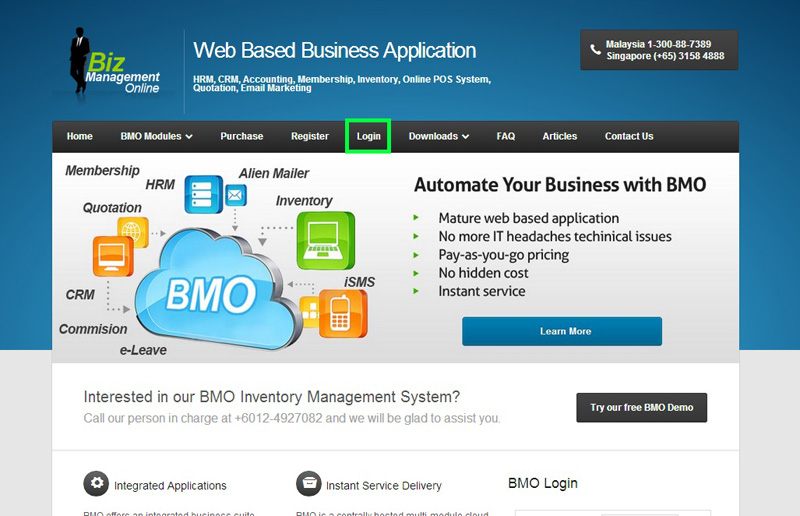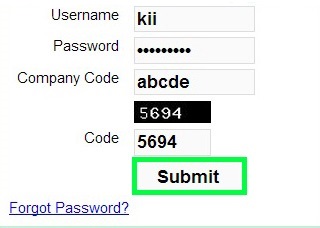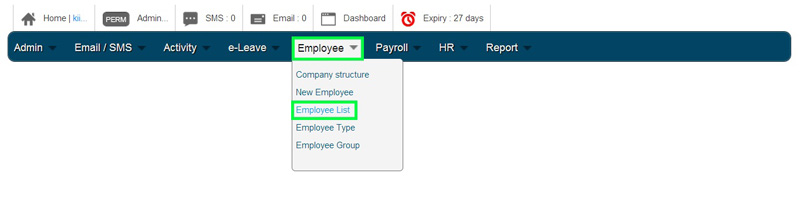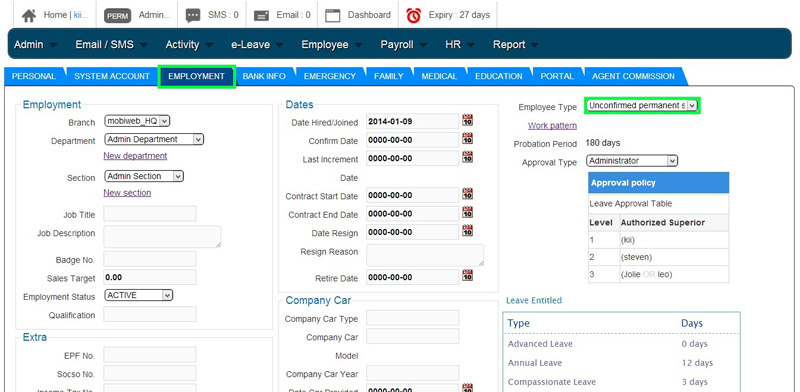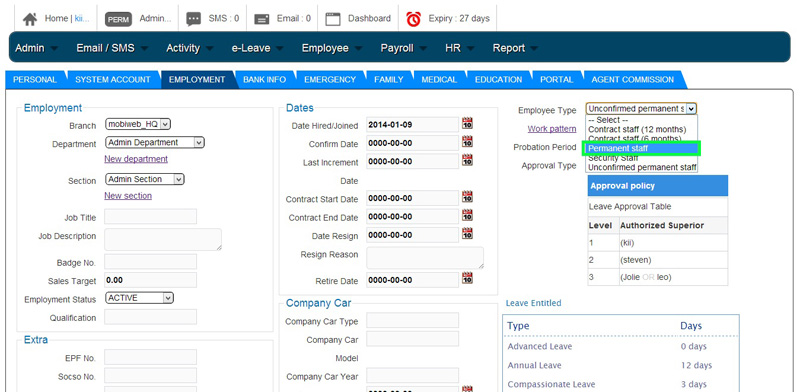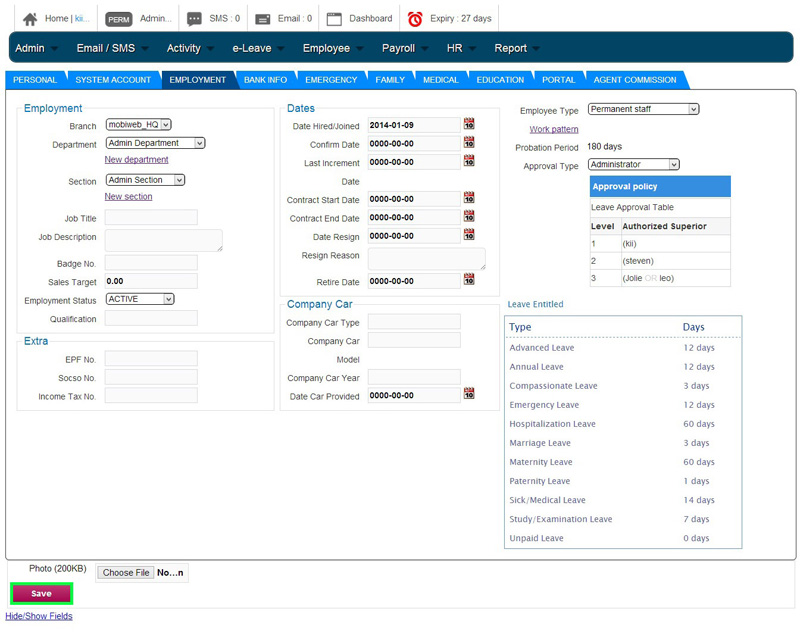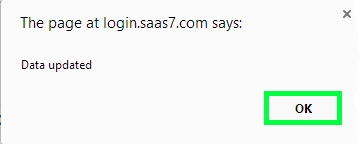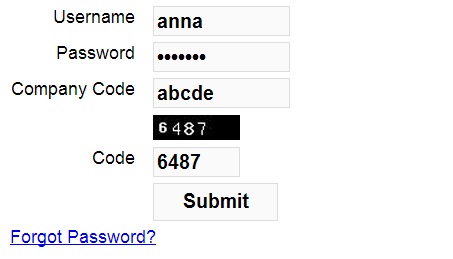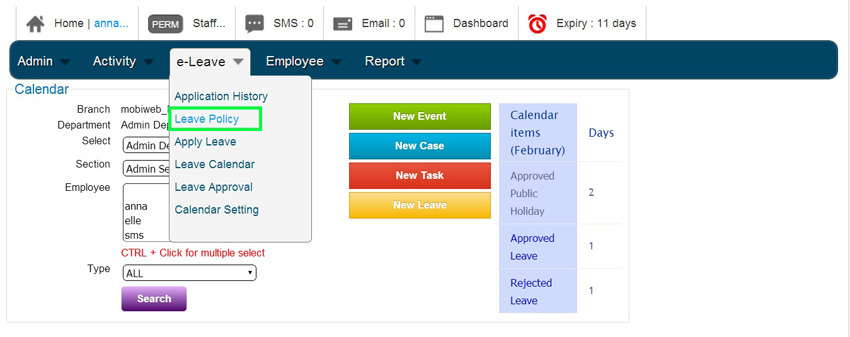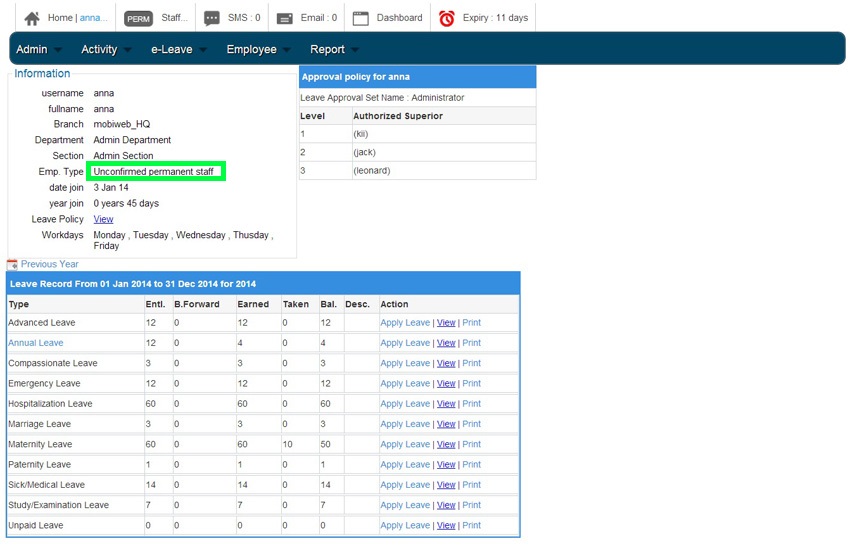Leave Policy is different based on the employee type. Employee’s leave policy only can be viewed from employee’s account.
- Go to BMO home page or click this link https://www.bmo.my/ . In the BMO home page, choose Login.
- Login to your BMO account.
- In your BMO account page, go to Employee >>> Employee List.
- Search the employee’s name from employee’s list and click Action>>>Edit to change employee type.
- Proceed to employee’s EMPLOYMENT section, click scroll down button under Employee Type.
- Change the employee type from ‘Unconfirmed permanent staff’ to ‘Permanent staff’.
- Click ‘Save’ to apply the new employee type setting.
- A message box will pop out and show that data had been updated for employee type. Click ‘OK’ to dismiss the message.
- To view your employee’s leave policy, login to your employee’s BMO account.
- In your employee’s BMO account page, go to e-Leave >>> Leave Policy.
- Below is the example of Leave Policy for Unconfirmed permanent staff.
- Once you have changed the Employee Type from ‘Unconfirmed permanent staff’ to ‘Permanent staff’, the leave policy will also be changed as below.