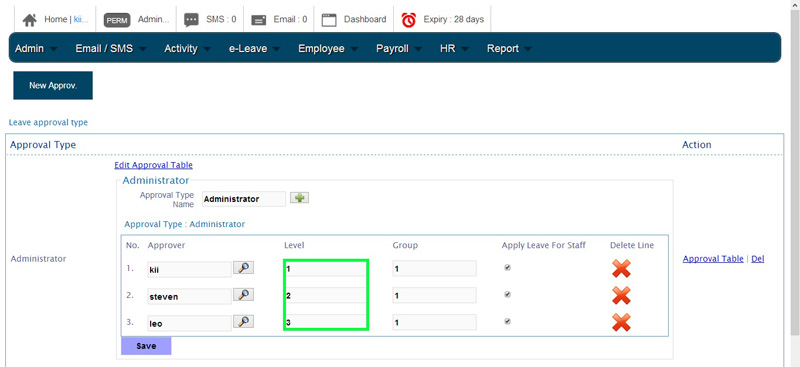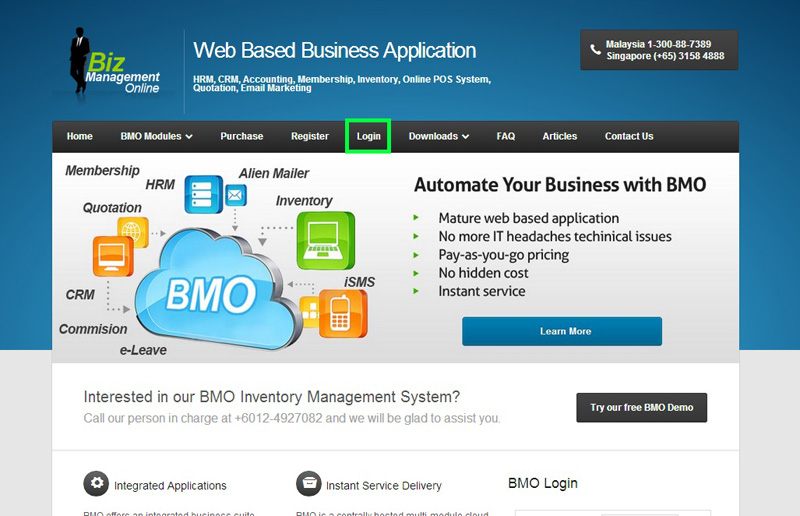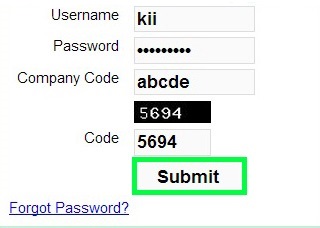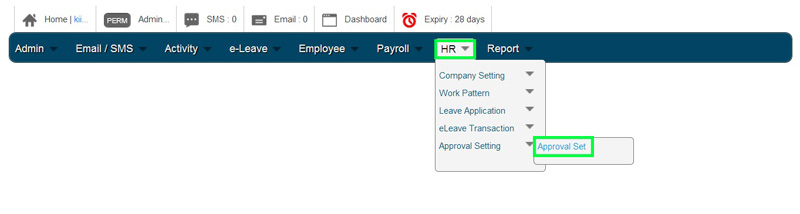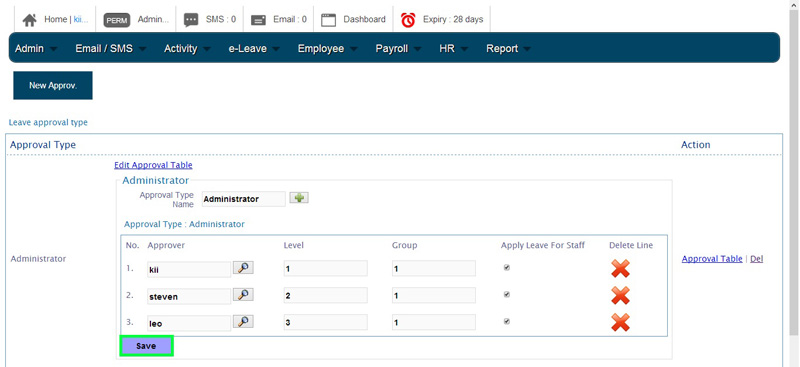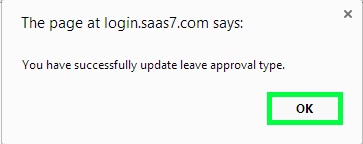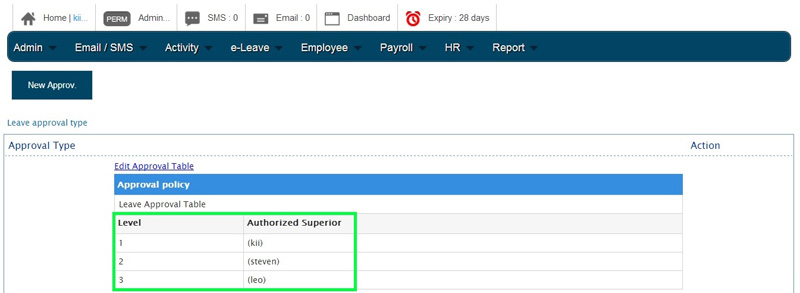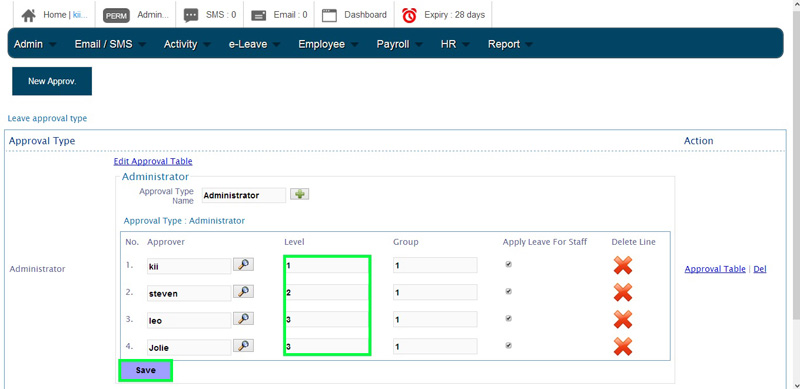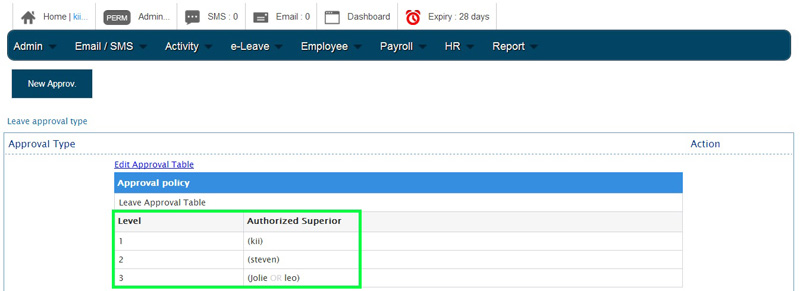In BMO e-Leave, you can always change the approval level or add more approval levels for Leave Approvers. The change will take place immediately and applied across your BMO e-Leave account.
Below is a demonstration on how you can change the levels of Leave Approvers. If you are interested to know how to add Leave Approvers instead, please click HERE.
- Go to BMO home page and click “Login”.
- Login to your administrator BMO account.
- In your BMO administrator account page, go to HR > Approval Setting > Approval Set to setup E-Leave approval.
- In the Approval Type section, edit approval level for all the leave approvers.
- Click “Save” to save the changes.
- A message box will pop out and show that you have successfully updated leave approval type. Click “OK” to dismiss the message.
- Now, you can view all the leave approval levels and authorized superiors from Approval policy table.
- If you have two approvers in the same approval level, these two approvers will be listed under the same approval level.
- Finally, as you can see below, Level 3 has 2 approvers and either one of the approvers has the authority to approve the employee’s leave.